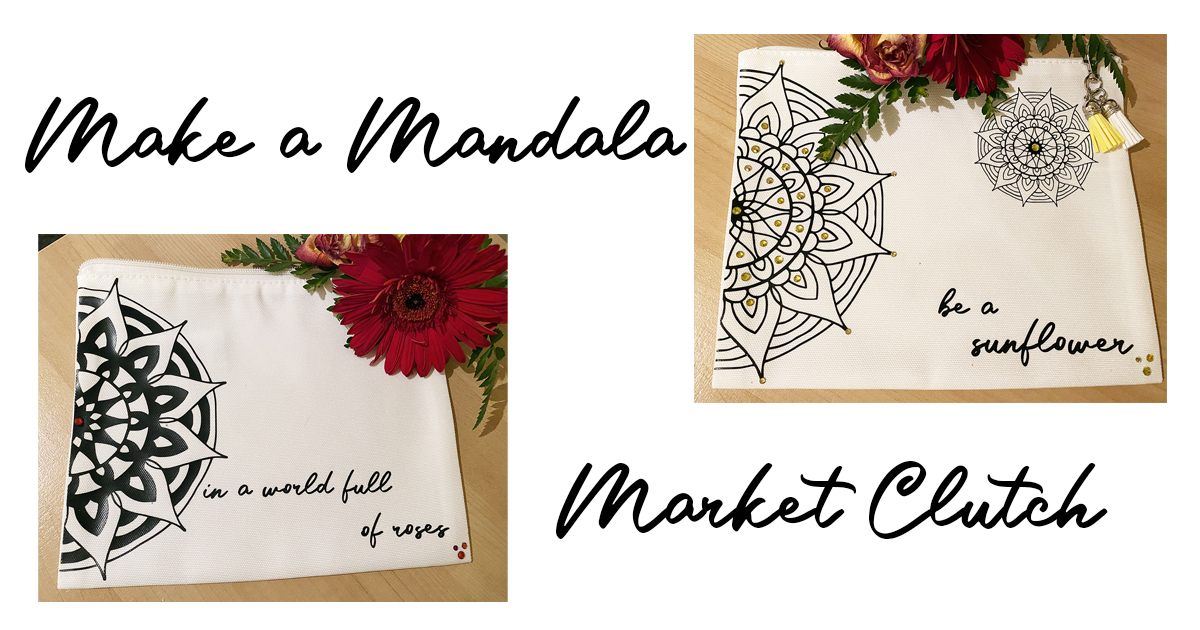When I started my Etsy shop, I wanted to customize my packaging as much as possible. Unfortunately, when I investigated purchasing a custom logo stamp, I found that the prices were out of my budget, luckily Glowforge added a custom stamp option. If you are a serious scrapbooker or just love stamps, this is the project for you! The possibilities are limitless, a logo stamp, a name stamp, animals, or more! The great thing about this craft is that there is absolutely no need for Adobe Illustrator! For this craft, you will need only a few materials.
Materials
These materials you can find on Amazon, and the great thing is that the materials you purchase will let you make several stamps.
- Glowforge (you’ll need your glowforge for this project, here is Glowforges coupon code)
- Laser grade stamp sheet
- Stamp handle/mount
- Glue (E6000 works best but any craft glue is fine)
That’s it! Only a few materials for this super simple project! Glowforge also has a file that you can buy/download that is meant for a two inch by two inch stamp, so this is a perfect option if you would like a stamp of that size, if not you can purchase stamp mounts for any sizing of stamp you’d like to make, I recommend buying the ones recommended from amazon but you can also find them at almost any craft store like Joanns or Michaels.
The first step!
The first step is to open your Glowforge design space and hit either upload from file or new design. When prepping your logo make sure that it is a high-resolution file and that the entire logo is black, this is imperative!

When I first uploaded my design, it imported gigantic! I now need to resize it; I want my width to be set 2 inches and because I want my design to remain proportionate, I am going to turn the link on to keep the aspect ratio the same. Onto the next step!

Create the stamp
To now turn the logo into an engravable stamp we need to select the design, once the design is selected a toolbar will automatically pop up on the right-hand side of the design space. This will flip our design and make sure that the Glowforge engraves around the design and not how we imported the design.

After you select the stamp maker tool there will be further options/settings you will need to set. I generally set the padding to .1 inch and add an edge around the design to cut it out, hit create stamp. If you want to waste less material, then you can cut the design out with scissors once it’s done engraving. I prefer to let the Glowforge cut out the stamp but depending on the design it might be a better option to cut out yourself.

Engraving/Cutting the file in Glowforge
Now we need to create a new setting for your material or select a setting you have already saved. To create a new setting click on your design on the left-hand side of your design space where it says enter settings, next locate the manual setting and select it.

I set my stamp design to engrave. These are the settings I work with, but you might find that you need to change these a bit based on how strong or clean your laser is. Speed: 310, Precision power: 93, Grayscale: vary power, maximize quality, lines per inch: 450 and number of passes: one. When the Glowforge starts to engrave don’t worry if it looks like your design is turning gray or if there is ash on the design! Next select the outline of your stamp.

The stamp material is easy to cut through with scissors so if for any reason your Glowforge does not completely cut out your stamp then you can use scissors to do the rest, unlike wood designs where you have to redo the entire thing. Depending on how clean my Glowforge is these settings work perfectly, if my Glowforge is dirty I have to lower the speed for the laser to cut through completely; speed: 125, full power, number of passes: one and focus height: auto.
Once you select all your settings your design should look like this (photo below). Make sure that your design is flipped, this is very important, especially if your design has words like mine does. If your design is not flipped then when you assemble your rubber stamp to your stamp mount it will appear backwards when you use it, if your stamp has no words the design will just be opposite or a reflection of what the original design is.

Time to set the material depth! Click on select material, on the next screen select use uncertified material. In this case digital calipers are amazing in finding this measurement, if you purchased the stamp rubber from amazon, they should have this measurement in the product description. My stamp rubber is 0.09 inches. I suggest that you order the steps engrave then cut. You are ready to hit that magical print button! My design will take thrifty four minutes and thirteen seconds to engrave and cut out.

After your design finishes take it out of the Glowforge, it may look like the stamp is covered in gray ash, but this is super easy to clean! I ran my stamp underwater and used a toothbrush to clean out the small-engraved portions of the design. After your stamp is all clean it’s time to attach it to your stamp mount, for this E6000 works great. I linked stamp mounts in the materials listings, you will find several different sizes that should work for whatever you are wanting to make! Remember that if your stamp is two inches or less you can use Glowforges stamp handle file and make one yourself, if you have the Glowforge subscription the file is free but if you don’t you can purchase the file for $4.99! Once the stamp is glued to the mount wait for the recommended drying time.
You now have a custom stamp that you can use for your business or everyday crafting needs!