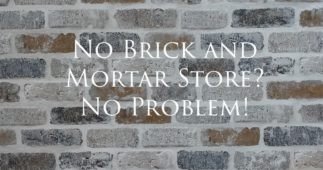While you can use your Cricut to cut out and make your own cards from cardstock, Cricut also makes a variety of Insert and Cutaway cards designed to make it convenient to create cards with ease. Cricut Design Space offers dozens of pre-designed Cutaway cards, some are even free. But if you do not have Cricut Access or want to design something of your own, you can learn how to make your own cutaway cards too.
Materials
- Computer with Cricut Design Space (CDS)
- Cricut machine (Joy, Explore or Maker) with fine point blade
- Cricut card mat
- Cricut Cutaway Card with backer
- Cricut spatula and weeding tool
What is a Cutaway Card?
A cutaway card is a different kind of card available from Cricut. These are bi-fold cards in a variety of rectangular or square sizes, that have an adhesive backer that is pressed into the inside front of the card. When the design or words are cut with the Cricut, you peel away the cut sections to reveal the colored backer underneath. Cutaway cards can be a quick, simple project that can be a really special gift for someone. With the ability to create your own design, the ability to customize it for the recipient provides limitless possibilities. We also love that they come in sets that have various card colors with coordinating backers.
How to Design Your Cutaway Card
- Open Cricut Design Space
- Click on the search box near the top left corner of the screen

- Type “cutaway card template” and hit enter
- Scroll until you find the “Cutaway card design setup” and double-click on the image

- On the pop-up menu, select one of three sizes appropriate to the cutaway card you will be using:
3.5 in x 4.9 in: 8.9 cm x 12.4 cm
4.25 in x 5.5 in: 10.8 cm x 14 cm
4.75 in x 6.6 in: 12.1 cm x 16.8 cm

- Once your size is selected, select Customize.

- On the canvas, you will now see the template for your card. The size of your card will be outlined, and the size of the usable space will be shown within the dashed rectangle.

- To begin your design, first select whether you would like the card to be horizontal or vertical. By default, the template is vertical. If you would like to change it to horizontal, on the top toolbar, under the Rotate option, type in 90 and press Enter.

- For this example, we will create a simple design with a single image and text cut out.
- To add text, click the Text box on the left side of the canvas. This will create a text box that pops up on your canvas that says Text.

- Double-click on the Text to edit the wording.
- Add the wording Happy and choose the font you would use. The default font is Cricut Sans, but you can use any font that is pre-downloaded to your computer. If you have a font that you would like to use that hasn’t been installed on your computer, you must download and install it before opening CDS.

- To change the font, from the top toolbar, select font and scroll to find the font you would like to use. In the current version of CDS (V7.29.148), there are Cricut, System, Bookmarked, and Recent tabs in which fonts will be sorted. Cricut fonts are free or paid fonts that are offered in CDS, System fonts are fonts that have been pre-installed onto your computer, Bookmarked are fonts you have chosen to bookmark from either of the first two tabs, and Recent will show the most recently used fonts, if any. Remember that if you work on multiple devices, for example, your cell phone, iPad, or desktop computer, each may have different fonts downloaded and available to use from that device.

- We are going to add Birthday in the same font as the word Happy and drag it into the position and resize it to fit within the lines.

- We can search for an image by clicking the Image icon on the left toolbar.

- Search the word Birthday and locate an image that you would like to use. You can further isolate the image to Cut Only from the Operations selections on the left toolbar.
- Once you select an image and add it to your canvas, you will need to resize your image to fit on your card.

- Highlight all of your items and select Align from the top toolbar and scroll down to Center Horizontally to center align all of your images together.

- Highlight the card template and remove it from your canvas by hitting delete or backspace, or by right-clicking with your mouse and clicking delete.

- Highlight all of your canvas, and weld together the design using the Combine and Weld tool on the lower right corner of the screen.

- Click Make it from the top right corner of the screen.
- Remove your sticky mat protector from the card mat.

- Insert your card onto the Cricut card mat in the positioning shown on your Cricut Design Space mat screen. The back of your card should slide under the top layer of the mat and the front of your card should be firmly pressed against the sticky
side of the mat.
- Peel back the protective sheet inside the front cover of your card.


- Apply the backer face down to the sticky side of the inside cover.
- Fold the front of the card down and press it onto the mat.

- Insert your mat into the Cricut machine under the guides and star wheels and press the arrow button on the machine to feed the mat into the Cricut. Make sure to move your star wheels to the edges and center of the mat so that they don’t touch your card, otherwise, they will leave marks on the card.

- From the Cricut Design Space page, click “Continue” at the bottom of the mat screen.

- Make sure that your machine is selected on the top. We need to search for “Cricut Cutaway Card and Backer” from the materials list and select that option on “Default”. This setting tells the Cricut to create a kiss cut that will cut through the front of your card but not cut through the backer, allowing pieces to be removed to expose the backer.

- Press the “C” button on the Cricut machine to begin the cutting process.

- Once the cut is complete, press the arrow key on the machine to release the cutting mat.

- Use a spatula to lift the card from the adhesive mat and slide the back of the card out of the mat.

- Take a weeding tool, and remove the inside of the cut pieces carefully with your tool, exposing the backer.

- Once your image is complete, you can complete the card with a sentiment in the inside of the card and put it into the envelope and give it to someone you care about.

Tips for Design
- Thin fonts or fonts designed too small will be difficult to weed or can tear when being cut, ruining your design.

- Cuts that are too detailed or intricate do not work well for this type of project
- When weeding with a tool, be very careful when applying pressure to the backer, as it shows any minor imperfections and scratches. Instead, try using your fingers to peel away the cardstock

- You can mix a variety of tools such as cutting, foil transfer, and drawing with Cricut pens to create an even more dynamic design.